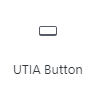Click on Pages in the left sidebar. You will be presented with a list of all of the Pages on your site. Use the filter and search options to find…
Update a Page
Log Out of WordPress
When finished with your task(s) on your site it is important to always remember to Log Out. There are two ways to log out of WordPress. Hover your cursor of…
Sign In to WordPress
Scroll to the bottom of your website page and click the “Sign in to WordPress” link Click Sign in with NetID. You will be redirected to UT’s two-factor authentication system.…
Updating a PDF
Like most programs you use today, there are more than one way to replace files. Below we outline three different ways. Replace at the Media Library Click on Media Library…
UTIA Social Media
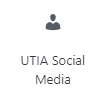
This block is used to add links to social media channels for a department, unit, center or program. 1 – Where Do I Start? Click on the UTIA Social Media…
UTIA Read More Callout
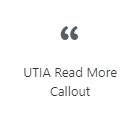
1- Where Do I Start? Click on the UTIA Read More Callout icon in UTIA Custom Blocks and the UTIA Read More Callout will be placed on your page: 2…
UTIA Lead-In Text
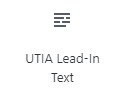
1 – Where Do I Start? Click on the UTIA Lead-In Text icon in UTIA Custom Blocks. The UTIA Lead-In Text with default text will appear on the webpage. 2…
UTIA Full-Width Image with Text
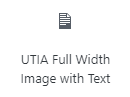
1 – Where Do I Start? Click on the UTIA Full Width Image with Text icon in UTIA Custom Blocks. The Full Width Image with Text will be placed on…
UTIA Card
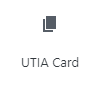
1 – Where Do I Start? Click on UTIA Card in UTIA Custom Blocks. An example card with default text will be placed on the web page. 2 – Set…